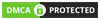Magento is an open-source ecommerce platform that allows businesses to create an online store with a wide range of features and functionality. It’s a popular choice among online retailers, and with good reason: Magento is a powerful, customizable platform that can be tailored to meet the specific needs of your business.
A Step-by-Step Guide to Installing and Setting Up Magento
In this step-by-step guide, we’ll walk you through the process of installing and setting up Magento.
Step 1: Choose your hosting provider
Before you can install Magento, you’ll need to choose a hosting provider that meets your needs. There are many hosting providers out there, but not all of them are created equal. Look for a provider that offers reliable uptime, fast loading times, and good customer support.
Step 2: Download Magento
Once you’ve chosen your hosting provider, you can download the latest version of Magento from the official website. Magento is available in both the Community and Enterprise editions, so make sure you choose the right one for your needs.
Step 3: Install Magento
To install Magento, you’ll need to upload the Magento files to your server using an FTP client. Once you’ve done that, you can navigate to your website’s URL and follow the installation wizard. This will guide you through the process of setting up your Magento store.
Step 4: Configure Magento
Once Magento is installed, you’ll need to configure it to meet your needs. This includes setting up payment and shipping methods, creating product categories and listings, and configuring your store’s design and layout.
Step 5: Install extensions and themes
Magento is a highly customizable platform, and one of the ways you can customize it is by installing extensions and themes. Extensions are add-ons that provide additional functionality, while themes are pre-designed templates that can be used to customize the look and feel of your store.
Step 6: Test and launch your store
Before you launch your store, it’s important to test it thoroughly to make sure everything is working as it should. This includes testing the checkout process, ensuring that all pages load quickly and correctly, and making sure that your store is optimized for search engines.
Once you’re confident that everything is working as it should, you can launch your store and start selling online.
Advantages of Installing Magento 2 via Composer
Installing Magento 2 via Composer offers several advantages, including:
- Better dependency management: Composer helps in managing dependencies for the Magento 2 installation, which means that it ensures that all the required libraries, packages, and extensions are installed correctly and up to date.
- Easy updates: Composer makes it easier to update Magento 2 and its extensions. By running a simple command, you can update all packages and extensions in one go, which can save you a lot of time and effort.
- Better performance: Composer installs only the required packages and extensions, which helps in reducing the overall size of the installation. This results in better performance and faster page load times for your website.
- More flexibility: With Composer, you can install Magento 2 and its extensions anywhere on your system, giving you more flexibility and control over your installation.
- Better security: Composer ensures that all the packages and extensions are downloaded from trusted sources, reducing the risk of security vulnerabilities and keeping your website safe.
Overall, installing Magento 2 via Composer is a more efficient, secure, and flexible way of managing your Magento 2 installation.
Requirements for Running Magento 2 Store
To run a Magento 2 store, you’ll need to meet the following requirements:
- Web Server: Apache 2.4 or nginx 1.x
- PHP: 7.4 (or 7.3 for Magento 2.4.0 and earlier) with the following extensions:
- bc-math
- ctype
- curl
- dom
- gd
- intl
- mbstring
- openssl
- pdo_mysql
- simplexml
- soap
- xsl
- zip
- MySQL: 5.7
- Elasticsearch: 7.x (optional but recommended)
- SSL certificate for secure HTTPS connections
- Sufficient disk space (at least 2 GB for Magento installation, and additional space for product images, database backups, and other files)
- Memory_limit: 2GB or more
- Cron: Magento requires cron jobs to run automatically at scheduled times.
Additionally, it is recommended to use a content delivery network (CDN) for faster content delivery, and a web application firewall (WAF) to enhance security.
It’s also important to keep your Magento 2 store up to date with the latest security patches and updates to ensure the safety and stability of your website.
Conclusion
In conclusion, installing and setting up Magento is a process that requires some technical knowledge and expertise. However, by following this step-by-step guide, you should be able to get your Magento store up and running quickly and easily. Carmatec delivers bespoke Magento development services for your Magento-powered business. So, reach out to us to know more! Till then Good luck, and happy selling!